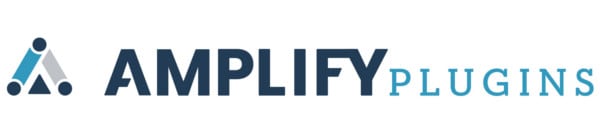How Self-Published Authors Sell Signed Books Online
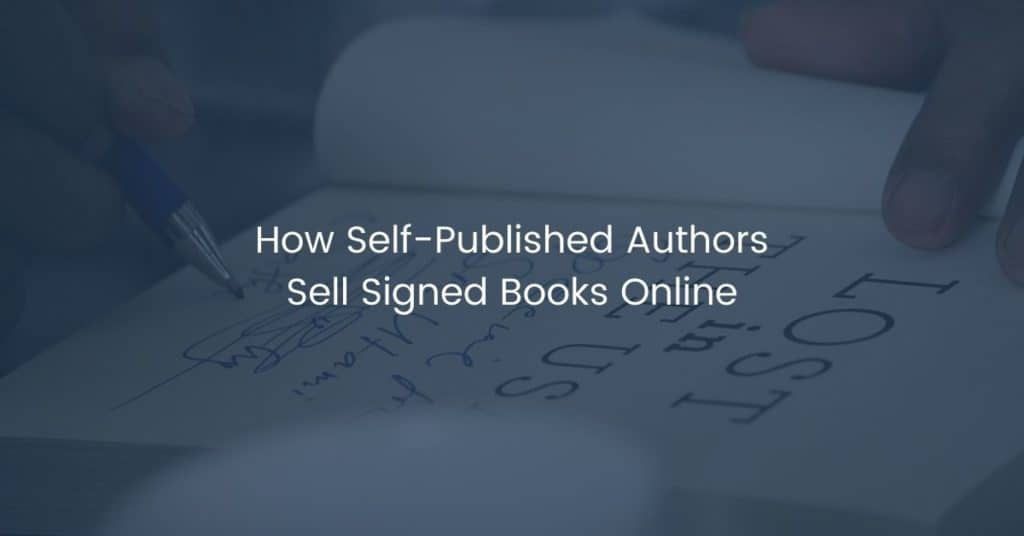
If you are a self-published author, you likely already have discovered how to sell your books through Amazon. If you’re serious about getting your book into the hands of as many readers as possible, you will want to sell on Amazon. Many readers buy books exclusively on Amazon, so it only makes sense to sell your book there. However, you will also have some readers who want to buy a signed copy of your book. We’ll look at ways for self-published and traditionally published authors to sell signed books online through their websites.
Why Sell Signed Books Online?
You may not have a massive following of readers who are eager to get a signed copy of your book. On the other hand, you will have some readers who want a signed copy of your book. It may only be family and friends, but those people will want to support your writing. When they receive their signed copy, they’ll be sure to share it on social media with their friends, which will help give your book more exposure.
Even if you only sell a dozen signed books online, the effort to set up your store might still be worth it.
On the other hand, as a well-known voice in your community, you will undoubtedly have a large following of readers who are eager to get a signed copy of your book. Those readers may even pay a premium to get a signed copy. In this case, it makes sense to offer your signed copies at a higher price point to earn a greater profit than you would by only selling your books in bookstores.
Order Author Copies
When you publish your books through Amazon, you can purchase author copies. Author copies are the same as copies other readers buy, and the only difference is that Amazon charges authors at their cost. What this means for you, the author, is that you will be paying significantly less per book than your customers would.
To order author copies, log in to your Kindle Direct Publishing (KDP) account at kdp.amazon.com.
Scroll down to the section which lists your books. Click the Order author copies button next to the title you wish to purchase.
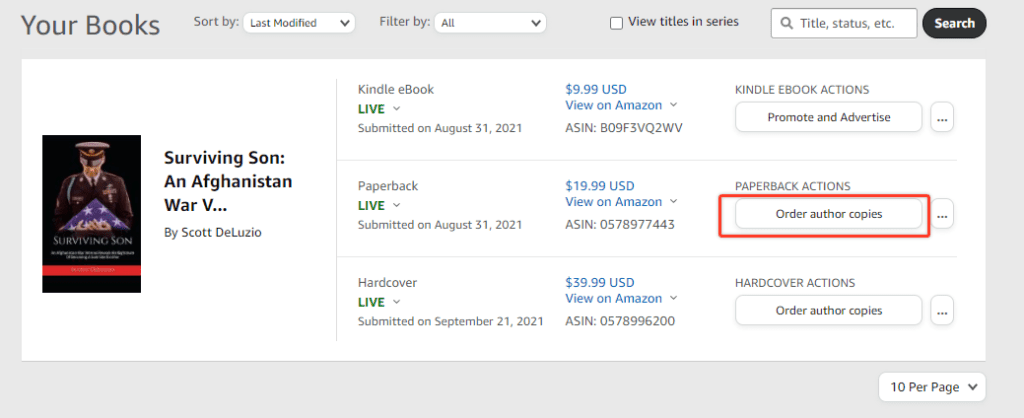
On the next page, you can enter the number of books you wish to purchase. You can order up to 999 copies of your book at a time. However, I don’t recommend ordering that many unless you know you can sell them all. Start with a lower amount, and you can always order more later.
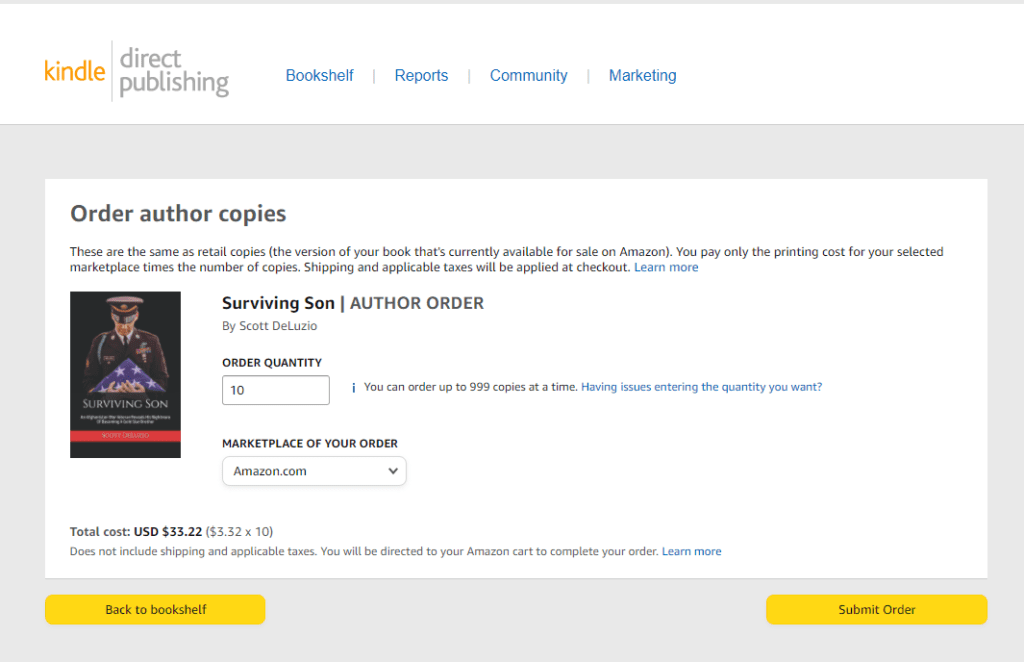
The cost for ten copies of my book is $33.22, or $3.32 per book. The total doesn’t include shipping or taxes, but it gives you an idea of how much a 206-page paperback book costs. After entering the order quantity and the marketplace of your order, you will proceed to checkout just as you would with any other order.
One downside to ordering author copies of your book is that the lead time is longer than buying the book at retail. Since Amazon doesn’t make as much money selling author copies, orders of author copies don’t receive top priority. Just know that you may not receive the books the next day like you usually do with regular Amazon purchases.
Order Author Copies From Other Publishers
If you did not publish your book with Amazon, you would have to go through your publisher to receive discounted author copies. The process for ordering author copies varies by publisher, so check with them to get your book at cost.
Set Up A WooCommerce Store
If you don’t already have a store set up, you’ll want to set up a WooCommerce store to sell your signed books online. If you have never set up a WooCommerce store before, check out our series on setting up WooCommerce stores. Those articles cover everything from how to install WooCommerce on your website, setting up shipping, payments, taxes, and more.
Sell Signed Books Online
When creating a product page to sell your book, I prefer to make it a variable product. Variable products let you provide options from which your customers can choose to purchase. For example, you can add different book versions such as paperback and hardcover with a variable product and set the pricing accordingly. You can then direct customers to one page on your website to choose their purchase format.
Set Up A Variable Product
The steps to set up a variable product are pretty straightforward. When setting up your book as a variable product, you will want to consider:
- Your book format (hardcover, paperback, etc.)
- Available editions (1st edition, etc.)
- Whether or not you will offer personalization, or just a signature.
- Whether or not you will sell unsigned copies of your book in addition to signed copies.
Set up each variation that you wish to offer on your product. That way, when your customers come to your book’s product page, they can easily select the option they prefer to purchase.
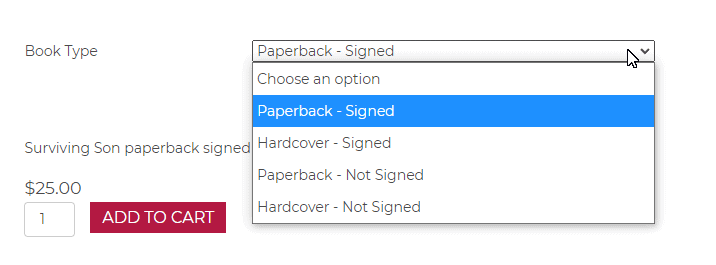
Using this method, you can even charge more for signed copies if you want. Readers who wish to buy a signed book may be willing to pay a little more for the extra work involved in signing the book. But don’t charge too much more for a signed copy versus an unsigned copy of your book, unless you are a famous author who only signs a limited number of books.
Sell Signed Books With Personalization Online
For some readers, getting a signed copy of your book is good enough. For others, they might want to have their signed book personalized. Fortunately, it is easy to sell personalized signed books online.
First, you will need to install Conditional Checkout Fields for WooCommerce. With this plugin active, you can add an unlimited number of fields to the checkout page. For our purposes, though, we’ll only add one field.
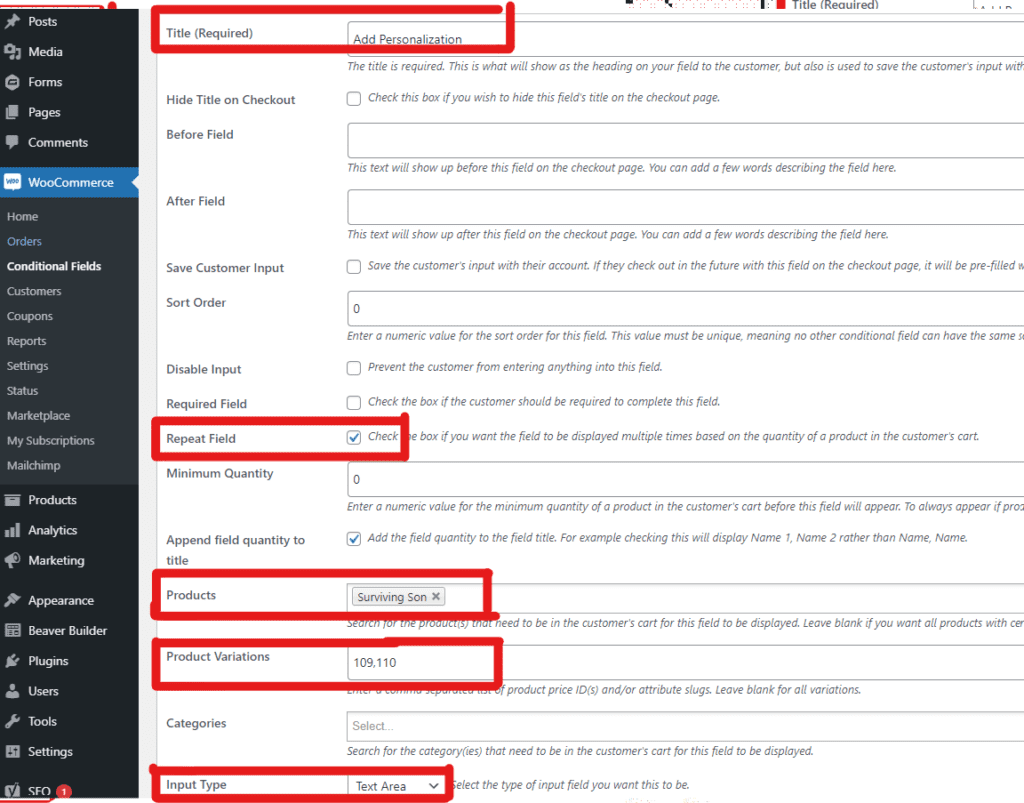
The settings screen shown above will show you the information you’ll need to enter.
- Title: Give a descriptive title that lets customers know what to enter in the field.
- Repeat Field: Check the box if you want this field to show up for each book that is being purchased (i.e. to personalize several books differently).
- Products: Select the book(s) that should be customized.
- Product Variations: Enter the variations of the book that you want to offer customization on. In my case I just entered the signed copy variations.
- Input Type: I chose Text Area to give customers a larger space to type their message, but you can choose text box to provide a simple one line field.
Save your changes, and you are finished!
Now, when customers purchase a copy of your book on your website, they can enter a personalization message before they check out.
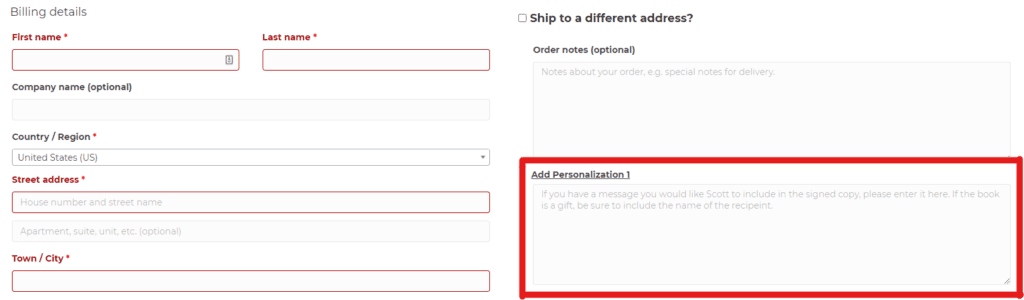
When your customer orders a book (or multiple books), you will receive their personalization requests in the order details. Offering personalized signed books is a perfect way for your readers to buy signed copies of your book online as gifts for others or as a special copy for themselves.