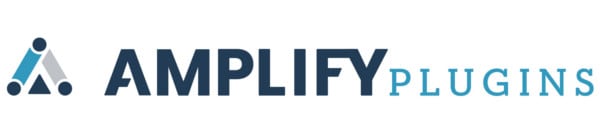How to Link Your Website with Zoom Effectively
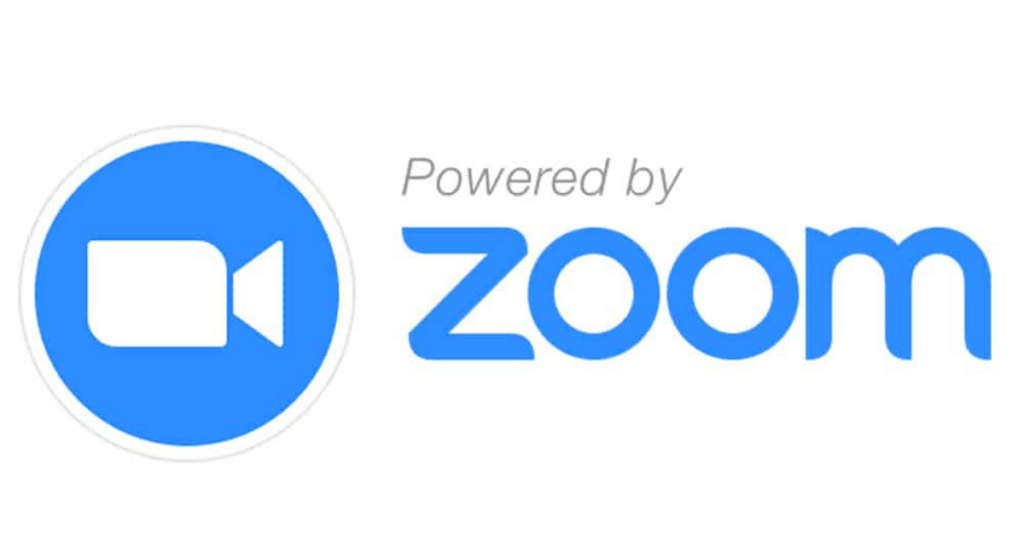
How to Embed Zoom on Your Website For Livestreaming
Before February 2020, only a handful of people had ever used Zoom. Since then, it’s become an incredibly popular platform for business meetings, academic classes, yoga sessions, and webinars.
A lot of content is being created on Zoom these days. However, only a handful of savvy entrepreneurs have recognized the value of repurposing their Zoom content as videos embedded on their website.
Though Zoom is often used as a standalone platform, it is possible to embed Zoom into HTML coding. Users can attend meetings and classes, or watch webinars and livestreams directly on your business’s website or app.
You can increase your revenue by gating your livestreamed classes or webinars behind login functionality. Alternatively, you can use free live Zoom videos as a lead magnet to drive traffic to your website, where visitors can learn more about what your company has to offer.
By understanding how to link your website with Zoom effectively, you increase direct engagement with your brand and business.
What is Zoom?
Zoom is a remote video conferencing service. During quarantine, people began to rely on it heavily. Since the end of 2019, there has been a 21% increase in active users, with nearly 13 million people using the platform each month.
The increase has paid dividends for the company, which saw its stock price doubled from December 2019 to March 2020.
Despite some security issues, Zoom has remained a popular choice because of its reliability and ease of use compared to similar software.
Why Embed Zoom on Your Website?
To put it plainly, embedding Zoom on your website is simpler, easier, and better for your brand than linking to a Zoom meeting.
It’s much easier for you and your clients when your webinar or yoga class is available live on your website. There is no need for you to send an email invitation, and any client who wants to join can do so without waiting for that invite.
Additionally, embedding Zoom on your website makes your presentation more accessible. Despite the fact that Zoom seems ubiquitous, it’s not. Asking clients and prospects to download Zoom to access your content creates an additional hurdle that might discourage them.
Lastly, live Zoom feeds increase the amount of quality content on your website — the more, the better.

Source: Pixabay
Zoom Livestream: How to Embed Zoom on Your Website
If you want to embed live Zoom events on your website, you can easily do so with HTML.
Start by creating your meeting on Zoom to generate a meeting ID. Normally, the meeting ID number acts as a password for joining a specific Zoom meeting. In this case, you (or your web developer) will use that number to embed the Zoom meeting on your website.
Once you have your meeting ID number, there are two ways to embed your meeting on your website: using shortcodes or a plugin.
Using Shortcodes to Embed a Zoom Meeting on Your Website
On your Zoom account on your web browser, go to Settings > Meeting > Security.
First, disable the waiting room.
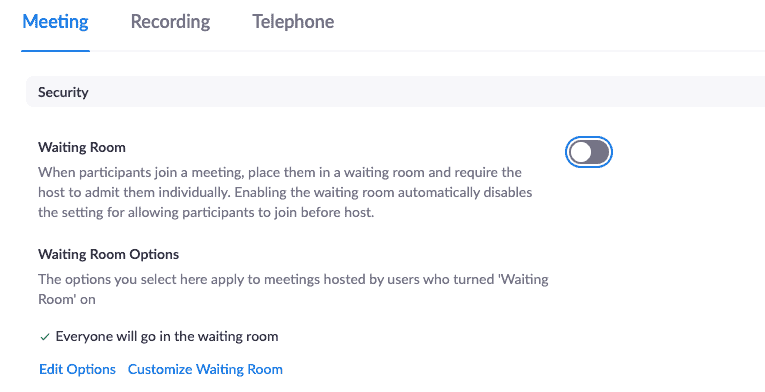
Then, scroll a bit further down and make sure anybody can join the meeting using the web client by turning off the requirement for authenticated users.

Next, insert your Zoom meeting ID number into the code below:
<div class="iframe-container" style="overflow: hidden; padding-top: 56.25%; position: relative;"> <iframe allow="microphone; camera" style="border: 0; height: 100%; left: 0; position: absolute; top: 0; width: 100%;" src="https://success.zoom.us/wc/join/{meeting-id}" frameborder="0"></iframe> </div>There’s a line of code that automatically sources the livestream of the meeting to allow the attendees to join:
src="https://success.zoom.us/wc/join/{meeting-id}"If you prefer to add a password, here is an alternative code you can use:
<iframe src="https://zoom.us/wc/YOUR-MEETING-ID/join?prefer=0&pwd=YOUR-MEETING-PASSWORD" style="border: 0; width: 60vw; height:60vh;" allow="microphone; camera; fullscreen" sandbox="allow-forms allow-scripts allow-same-origin">
</iframe>The codes are similar and function nearly the same. With both codes, you have to add the meeting ID. However, this second code allows you to also use a meeting password.
Both codes ensure that your microphone and camera are enabled. The only changes you might want to make involve the dimensions of the frame in which the livestream will be displayed.
If you have issues getting the meeting ID to work, try using only the digits — no dashes.
Using a Plugin to Embed a Zoom Meeting on Your Website
If your website uses WordPress, the simplest solution for embedding a Zoom livestream is a plugin — plugins are almost always the simplest solutions.
One option is the Video Conferencing with Zoom plugin. Download and install it, and in the settings, you’ll find the shortcode you can embed on your website.
This plugin provides a number of key features:
- Manage Zoom meetings, webinars, users, and reports right from your dashboard.
- Create posts through your WordPress dashboard to show as a meeting page on your site’s front end, allowing users to join with the click of a button.
- Manage WordPress posts and link them to live Zoom meetings.
- Allow people to join meetings directly from your browser without the Zoom app.
If your Zoom livestream presentation is intended to drive sales from viewers (or if they need to complete payment to access content), now is a good time to review your checkout process, as well.
A quick checkout process is vital to lowering your cart abandonment rate. Most carts are abandoned due to lengthy checkout processes or because of additional unexpected charges, such as shipping.
You can significantly increase checkout speeds with Amplify Plugins’ Quick Checkout and Conditional Checkout Field plugins. Both expedite the online shopping process and improve the customer experience on your website during the final stages of the sales funnel.
Additionally, Amplify Plugins’ Disable Shipping Methods When Free Shipping Is Available plugin can help cut down on prospects bailing at the last minute due to unexpected shipping costs.
Final Thoughts: How to Link Your Website with Zoom Effectively
Although the market for Zoom video conferencing exploded because of the pandemic in 2020, the changes to consumer behaviors will last for years.
Stay ahead of the curve by learning how to link your website with Zoom effectively — to host fitness classes, webinars, and conferences. Use Zoom livestream to engage with your target market in a new and impactful way.
Embedded Zoom meetings will bring people directly to your website, where navigation to the full scope of your business’s offerings is only a few additional clicks away.
Learn what other plugins will enhance the user experience on your website by talking to the experts at Amplify Plugins.